Backup and Restore
Backup
Chef Automate let’s you create a new backup. You can create it by running the backup command from a Chef Automate front-end node. The backup command is as shown below:
chef-automate backup create
Restore
This section includes the procedure to restore backed-up data of the Chef Automate High Availability (HA) using External File System (EFS) and the Amazon Web Services (AWS) S3 bucket.
Restoring the S3 Backed-up Data
To restore backed-up data of the Chef Automate High Availability (HA) using the Amazon Web Services (AWS) S3 bucket, follow the steps given below:
Check the status of all Chef Automate and Chef Infra Server front-end nodes by executing the
chef-automate statuscommand.Shutdown Chef Automate service on all front-end nodes by executing the
sudo systemctl stop chef-automatecommand.Log in to the same instance of Chef Automate front-end node from which backup is taken.
Execute the restore command
chef-automate backup restore s3://bucket_name/path/to/backups/BACKUP_ID --skip-preflight --s3-access-key "Access_Key" --s3-secret-key "Secret_Key".Start all Chef Automate and Chef Infra Server front-end nodes by executing the
sudo systemctl start chef-automatecommand.
Restoring the EFS Backed-up Data
To restore backed-up data of the Chef Automate High Availability (HA) using External File System (EFS), follow the steps given below:
Check the status of all Chef Automate and Chef Infra Server front-end nodes by executing the
chef-automate statuscommand.Shutdown Chef Automate service on all front-end nodes by executing the
sudo systemctl stop chef-automatecommand.Log in to the same instance of Chef Automate front-end node from which backup is taken.
Execute the restore command
chef-automate backup restore <BACKUP-ID> --yes -b /mnt/automate_backups/backups --patch-config /etc/chef-automate/config.toml.
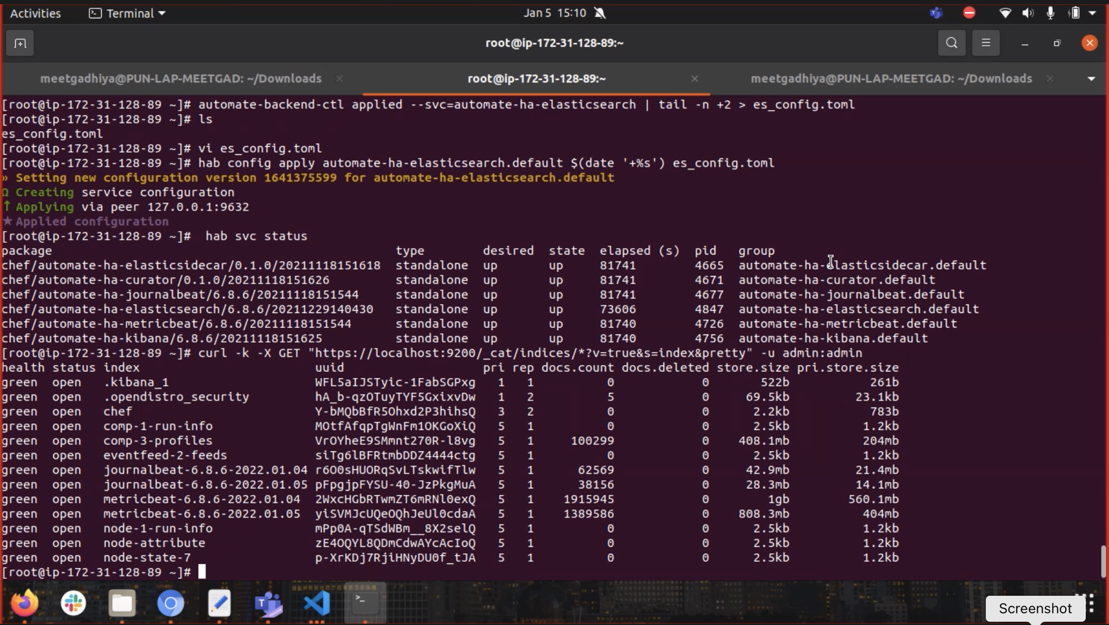
- Start all Chef Automate and Chef Infra Server front-end nodes by executing the
sudo systemctl start chef-automatecommand.
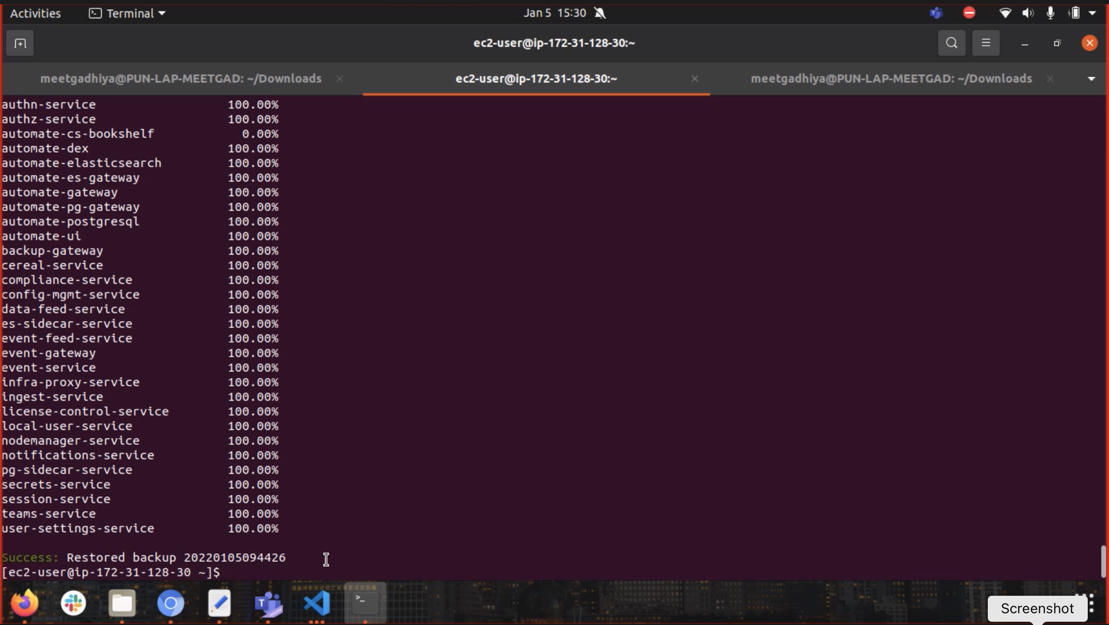
Was this page helpful?